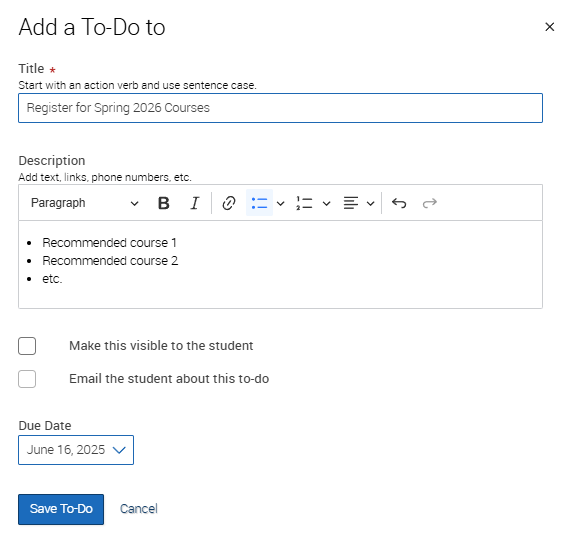Navigate Assigned Advisor Appointments
Navigate is a useful tool for assigned academic advisor appointments. It can be used to host advising appointments throughout the course of the semester, send out a targeted appointment campaign to advisees and to see student information such as registration PIN, major, GPA, courses and more.
An undergraduate student’s registration PIN is very important in that they cannot register for classes without it. The university also requires that the student meet and review their Degree Evaluation with their advisor before receiving their PIN.
When a student has been issued an active PIN, they can be found in Navigate on the Student Overview page. Generally, PINs get put up at the start of student advising sessions and are removed sometime after the student has registered.
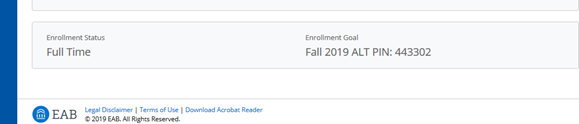
Note: PINs that begin with ‘9’ indicate the student is an athlete and has early registration status.
An advising appointment campaign allows you to send out an appointment invitation to a select group of students requesting/inviting them in for an appointment.
This is extremely useful during advising season, as you can set up availability for a set amount of time (for example 2, 3, or 4 weeks), invite your advisees to the campaign and then track who has and has not yet scheduled appointments. It is also possible to set up "nudges" which will automatically resend the appointment invitation to any students who have not yet scheduled.
To learn more about appointment campaigns and to see how you can set one up, please visit our Appointment Campaigns page, or watch our video tutorial.
Navigate also gives you the ability to offer your office hours times, or additional times as open availability for advising. An appointment campaign is a targeted invitation to your advisees for a set period of time (such as for PIN advising), whereas general appointment availability can be open for the entire semester and an advisee can schedule with you whenever needed. To see how to add general advising availability, please visit our Faculty Office Hours & Advising Availability page.
During an advising appointment it is useful to be able to find a quick summary about the student's academics prior to or during your meeting with them. Navigate can provide a quick summary of the student's information for you available on their Navigate profile. Below are a few highlights of what information can be found. To see a complete description or learn more, please visit our Student Profiles page.
-
Major
-
Concentration
-
Degree
-
Minor
-
Cum GPA
-
Courses Performance (Ds, Fs, Ws, Repeated)
-
Course Enrollment
-
Unofficial Transcript
-
Classification
-
Admit Term
-
Alternate PIN
-
etc.
To-Dos are created by staff members in order to prompt a future action regarding a particular student. This can be useful to track next steps for the staff member, to follow up on pertinent information shared during an appointment, or to reconnect with a student at a more appropriate time. For example, you may be working with a student who is having difficulty in a specific course - add a To-Do to check-in on the student’s progress after the upcoming midterm exams. Alternatively, you may have provided the student with courses to register for and can provide those courses in a To Do that the student can view, mark as complete, etc.
Staff can quickly add a To-Do via the Add a To-Do to this Student link on the Student Profile. Staff can also add a to-do to multiple students at once by selecting Add To-Do from the Actions menu from their Assigned Students table, Report Results, an Advanced Search, a Saved Search, or a Student List.
Note: If you want the student to be able to view the To Do, be sure to check the "Make this visible to the student" checkbox. Additionally, you also have the option to send an email to the student reminding them of the To Do.