
MySCSU, also known as MyApps, is your centralized technology portal at Southern Connecticut State University. Easily access essential online services including Banner Student, Blackboard Learn 9, email, OneDrive, and more. For assistance, visit the MySCSU help page provided by the SCSU Help Desk.
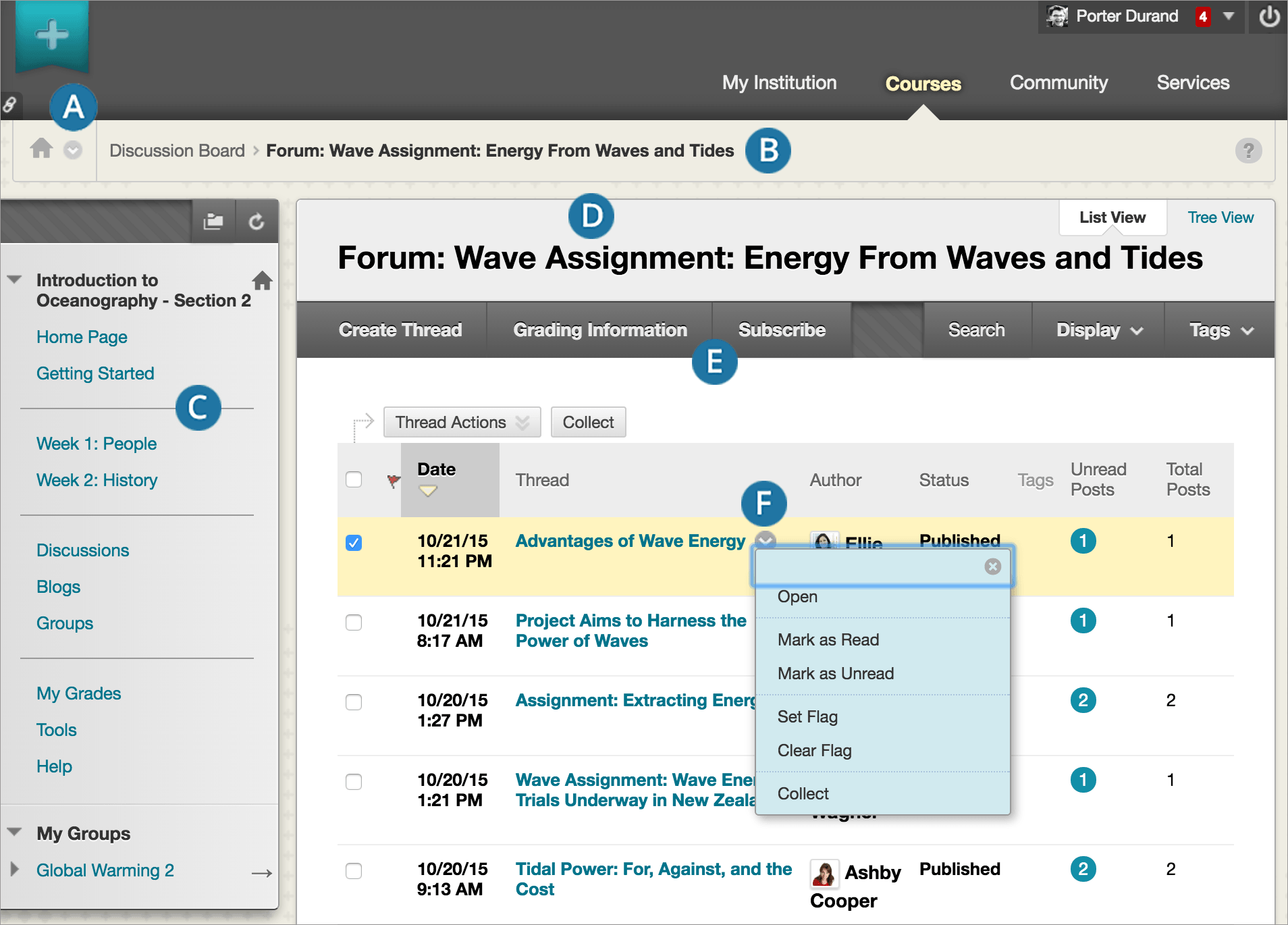
Blackboard, accessible via MySCSU, is our learning management system. It supports online, hybrid, and in-person courses, offering a space for class materials and interaction. To maximize its use, check out the available tutorials under the 'Tutorials' tab on the Blackboard homepage. The Blackboard Help Hub is also available for additional support.
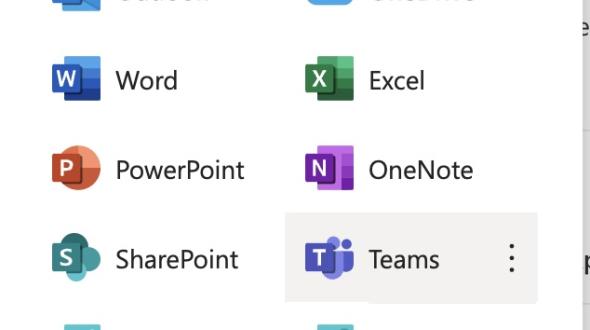
The University offers various synchronous collaboration tools for courses, office hours, meetings, and events. These include Microsoft Teams, Zoom, WebEx, and Blackboard Collaborate. While Microsoft Teams is available for student-led meetings via MySCSU, access to other tools is typically provided through course or event links.

Buley Library extends beyond physical book lending. Through its website, access a wealth of digital resources and arrange appointments with librarians for research assistance. This digital access ensures you have the necessary academic resources at your fingertips.
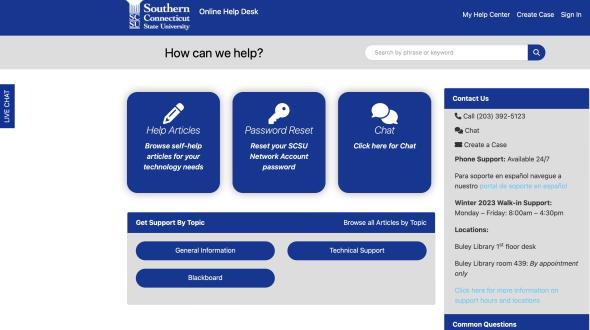
For support with any SCSU provided technology tools, the University Help Desk is your go-to resource. Reach out by phone at 203-392-5123 or email at helpdesk@southernct.edu. Their website is also a valuable resource, offering helpful articles and instructional videos.

Streamline your course scheduling with SCSU's Schedule Planner, accessible via MySCSU. This tool allows you to efficiently plan and register for classes, accommodating your personal and academic commitments. Key features include adding courses for your selected term, managing time blocks for no classes, generating and viewing various schedule options, and sending your preferred schedule to the Registration Cart. For ease in registration changes, it also guides on course dropping and withdrawal. Simplify your academic planning with this intuitive and user-friendly tool.

Microsoft 365, available to SCSU students, offers a suite of essential productivity tools for academic success. It includes popular applications like Word, Excel, PowerPoint, and OneDrive, providing a comprehensive platform for document creation, data analysis, presentations, and cloud storage. Integrated seamlessly, these tools foster collaboration and efficiency, enabling students to work and share their work easily from anywhere. Microsoft 365's robust features support a range of academic activities, from individual assignments to group projects. Microsoft 365 is accessible through MySCSU and individual programs can be downloaded and installed on personal devices. The SCSU Helpdesk provides more information.
