
Collaboration Tools
The University and the IT department provide access and support for the following video conferencing tools to enhance collaborative learning:
Microsoft Teams
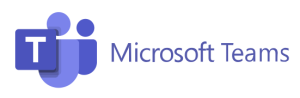
While many faculty are familiar with Zoom and have developed successful teaching practices using it, as the default institutional application, Microsoft Teams can provide an equivalent experience:
| If you used Zoom for... | Try this in Microsoft Teams... |
|---|---|
| Scheduling class meetings in the Zoom app or website | Schedule directly in Teams → Calendar → New Meeting, or from Outlook, then copy/paste the link into your Blackboard course. |
| Recording lectures locally in Zoom | Click Record → Start Recording in Teams. Your recording automatically saves to OneDrive (or SharePoint in a class team) with captions and transcripts included. |
| Breakout rooms for small group discussions | As the host, use Breakout Rooms in Teams under the Rooms menu during a meeting. Assign automatically or manually, and reopen them as needed. |
| Sharing your screen or PowerPoint | Click Share → Screen or PowerPoint Live to present slides with full control and optional presenter view. |
| Chatting during class | Use the Chat panel. Conversations, files, and links remain accessible after class. |
| Using a waiting room to control entry | Manage entry with Meeting Options → Who can bypass the lobby? to control who waits and who joins directly. |
| Hosting office hours with quick join links | Use Meet Now in Teams or schedule repeating meetings in your Calendar for virtual drop-ins. |
Microsoft Teams is a unified collaboration hub that integrates chat, meetings, file sharing, and Office 365 tools. It is ideal for both synchronous and asynchronous interactions.
All SCSU faculty, staff, and students automatically have access through their university Office 365 account. Teams is available on desktop, mobile, and web.
Key Features
- Integration with Outlook for scheduling one-time or recurring meetings
- Video and audio meetings with screen sharing and chat
- Lobby as a waiting room feature for meetings and classes
- Virtual backgrounds and breakout rooms for small-group discussions
- Whiteboard tools for collaborative brainstorming
- Record and Transcribe which automatically saves recordings to OneDrive and can be easily searched and shared
- File sharing and real-time document editing through OneDrive and SharePoint
- Channel-based collaboration for departments, courses, or projects
Learn More
Webex
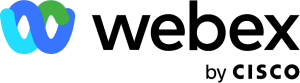
Webex is a reliable and flexible platform for virtual classes, office hours, and meetings. It works across browsers, desktop apps, and mobile devices. Faculty can request a Webex account through the SCSU IT Helpdesk.
Key Features
- HD video conferencing with up to 25 participants displayed in grid view (more in large-meeting mode)
- Screen, application, and whiteboard sharing
- Virtual and blurred backgrounds for privacy
- In-meeting polls and chat
- Meeting locks and waiting rooms to control participant access
- Recurring meeting options and personal meeting rooms
- Guest access—students and external participants can join without an account
Learn More
Blackboard Collaborate Ultra
Blackboard Collaborate Ultra (also called Class Collaborate) is a real-time, browser-based conferencing tool integrated directly within Blackboard courses. No additional downloads are required, and sessions can be launched right from your course shell.
Key Features
- Always-available course room for live instruction or student collaboration
- Scheduled or recurring sessions within a Blackboard course
- Video, audio, chat, screen sharing, and interactive whiteboard tools
- Breakout groups for small-group activities
- Polling to engage students and check understanding
- Session recording and playback within the course
- Dial-in phone access for audio participation
Learn More