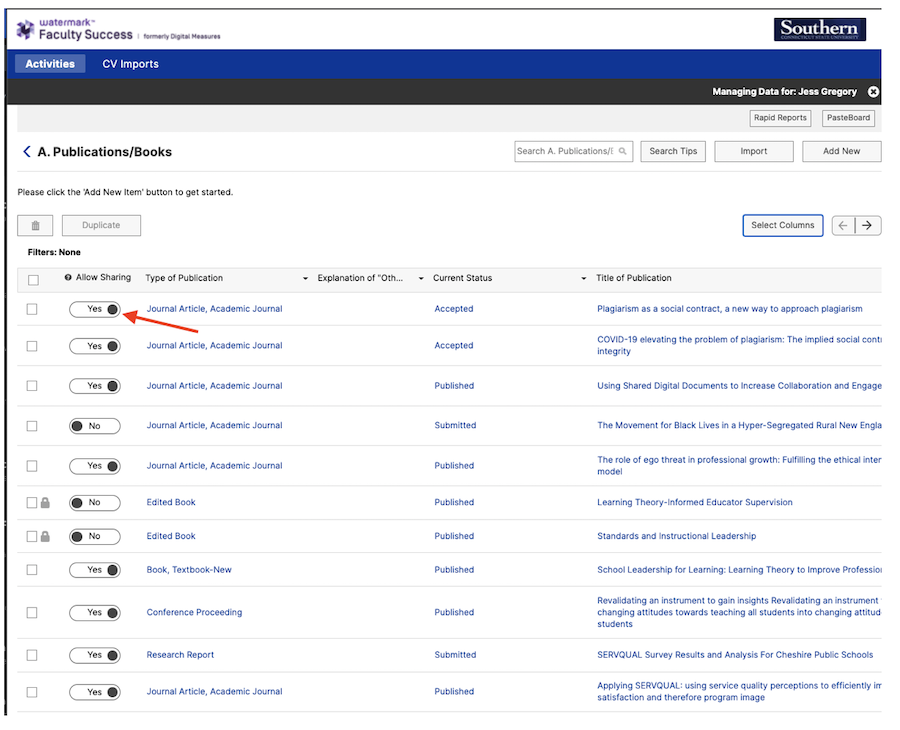Public Web Profiles Setup
Public web profiles on the new Southern website provide faculty with a space to promote their professional activities, publications, grants, performances, and brief biographical information to their directory entry.
To update your public faculty profile information, go to www.southernct.edu/faar . Your username and password are the same as your login.southernct.edu credentials. Once logged in, click on “Manage Data” to view your Activity Insight screens.
The activities within Watermark Faculty Success (DM) that are displayed on your public web profile are highlighted below (Figure 1):
- Biographical Information
- Publications/Books
- Artistic and Professional Performances and Exhibits
- Contracts, Grants, and Sponsored Research
- Professional Presentations
The content available within your public web profile was configured by the Academic Affairs department and activity tabs will only display on the website if there is information entered into that category. The Watermark Faculty Success (DM) report that displays your public profile is automatically formatted to ensure a uniform and consistent end user experience. Your profile is viewable at https://www.southernct.edu/directory/yourusername
As noted in Figure 2 below, your general contact information comes from the official online directory and not from Digital Measures’ Activity Insight. To update your photograph, please contact the Integrated Communications and Marketing department. To update any other directory information, please submit a helpdesk ticket and your request will be routed to the telecom team.
To hide an individual activity entry from your public profile (Figure 3), navigate to the corresponding screen in Watermark Faculty Success (DM) and set the “Allow Sharing” toggle for that entry to “No”.
Figure 1. Watermark Faculty Success activities screen and corresponding tabs
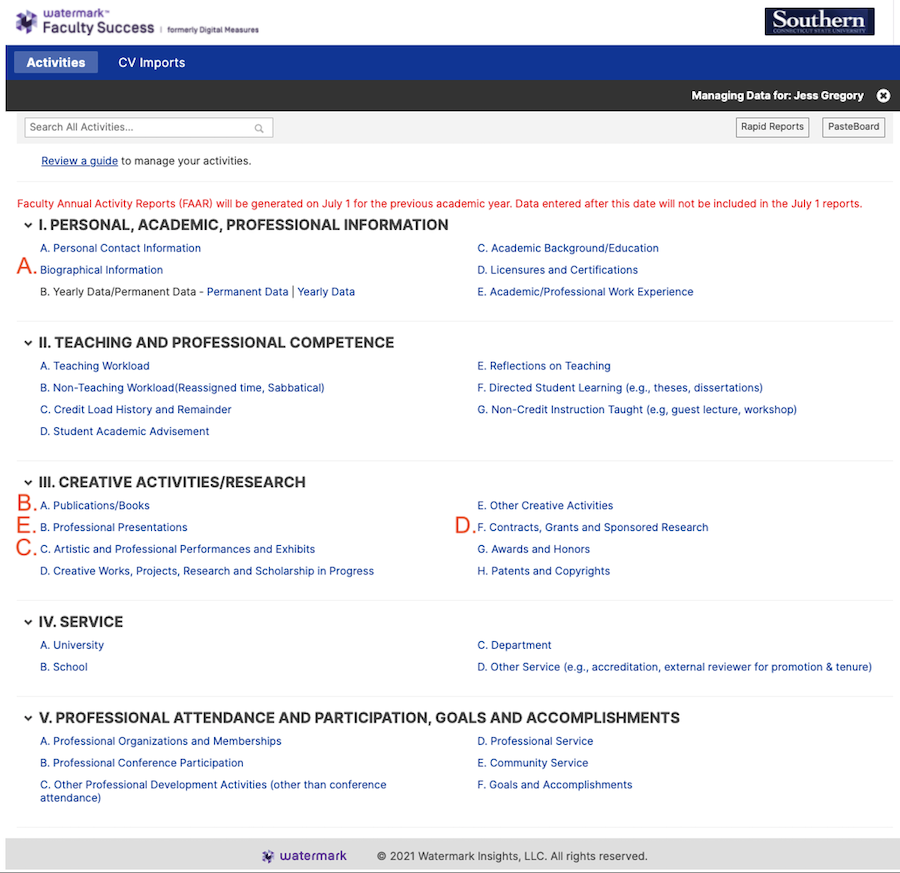
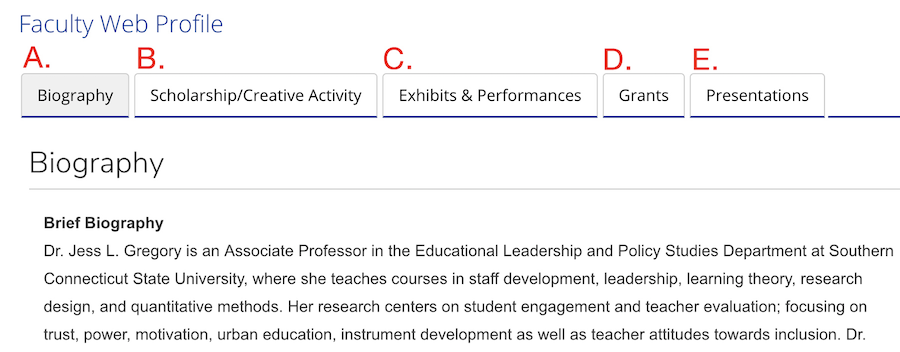
Figure 2. Public web profile display
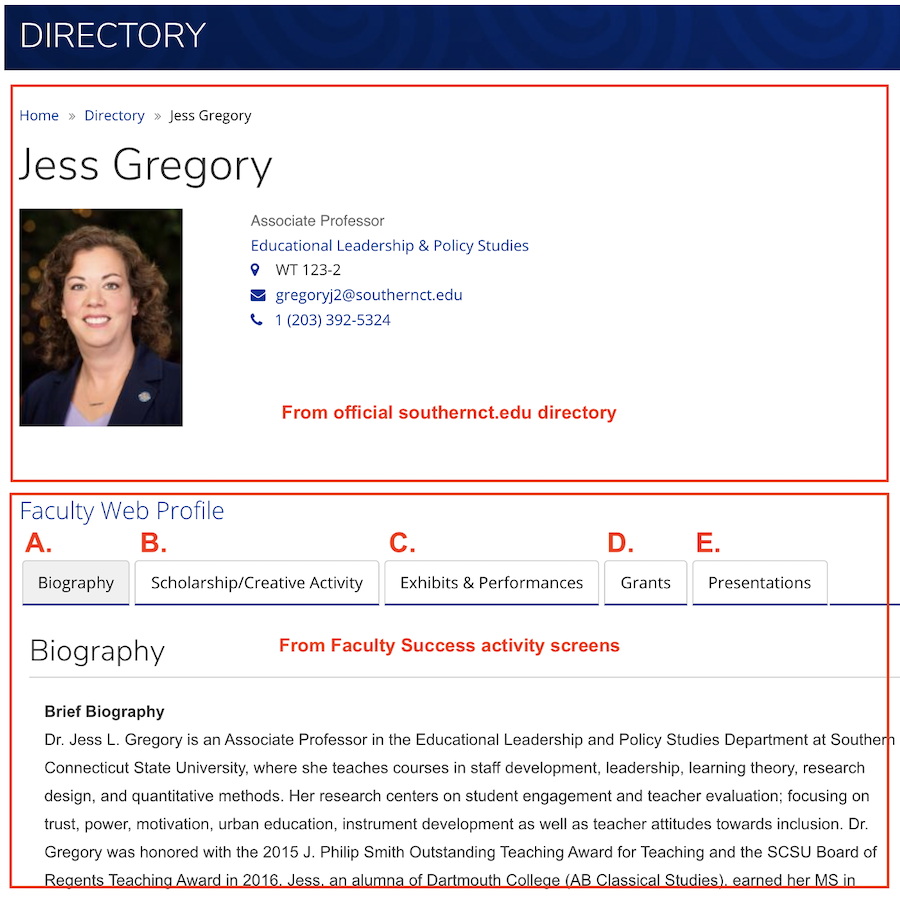
Figure 3. Hiding an entry from your public profile.