
Chair Quick Guide
Your Responsibilities
The faculty workload verification process for fall 2021-2022 year has begun. You should have received your Full Time Faculty Workload Summary Report-Fall 2021-2022 for your department. If you did not, please contact Maureen at gilbriderem1@southernct.edu. You will need to review the information in this report, ensuring the accuracy of each faculty member’s teaching load credits, reassigned credits, and accrued workload remainder. This report reflects the data contained within the online system Watermark Faculty Success (WFS). Only if you find errors or missing data in the Full Time Faculty Workload Summary Report-Fall 2021-2022 for a particular faculty member in your department, will you need to login to WFS to make the necessary changes for that faculty member. Again, you do not need to go into WFS and check every faculty member’s data; do this step (and the following) only if you find an error in your Faculty Workload Summary Report- Fall 2021-2022.
Getting Started
- Go to www.southernct.edu/faar
- Login to WFS using your university username and password.
Once you have logged in, you will be directed to the page where you can manage your own data. As a chair, you have been given access to modify other faculty members’ data within your own department. To manage their data, click on Activities on the top toolbar, then click Manage Data. Then select the relevant faculty member’s name under the “User” drop down menu. Click Continue to be redirected to that faculty member’s data. Focus on the information underneath the header “II. Teaching and Professional Competence” to edit data in screens A, B, and C.
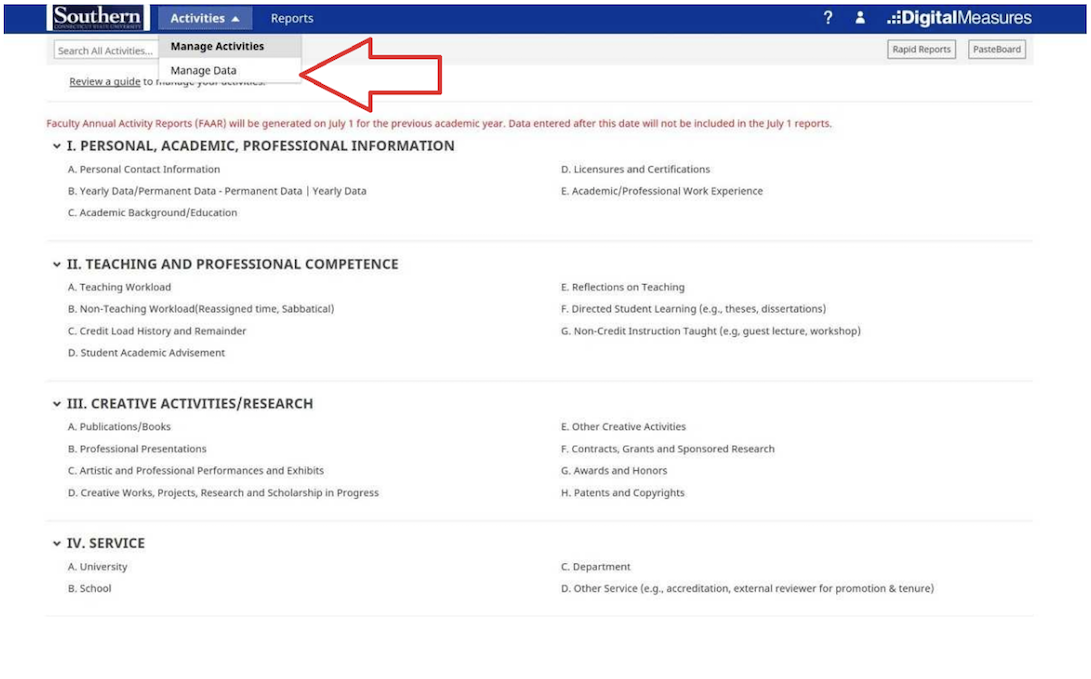
Please click on A. Teaching Workload to begin editing data for the faculty member who had errors in the report. You will be directed to a screen that lists each course they are currently teaching and have taught in the past. Please review the number of Faculty Load Credits for each course within the Fall 2021 semester only. You will need to go through every single course to find the exact error for that faculty member. See below for an example:

When you click on a course, you will be directed to that course’s detailed information. The information within is imported directly from BannerWeb. To change the faculty load credits, if needed, enter the correct information into the box labeled “If incorrect, please state the correct number of faculty load credits here” and provide an explanation in the box below that. You must put your initials next to your explanation. Once you have finished with that course, click Save in the upper right-hand corner, then check all the other Fall 2021 courses for errors.
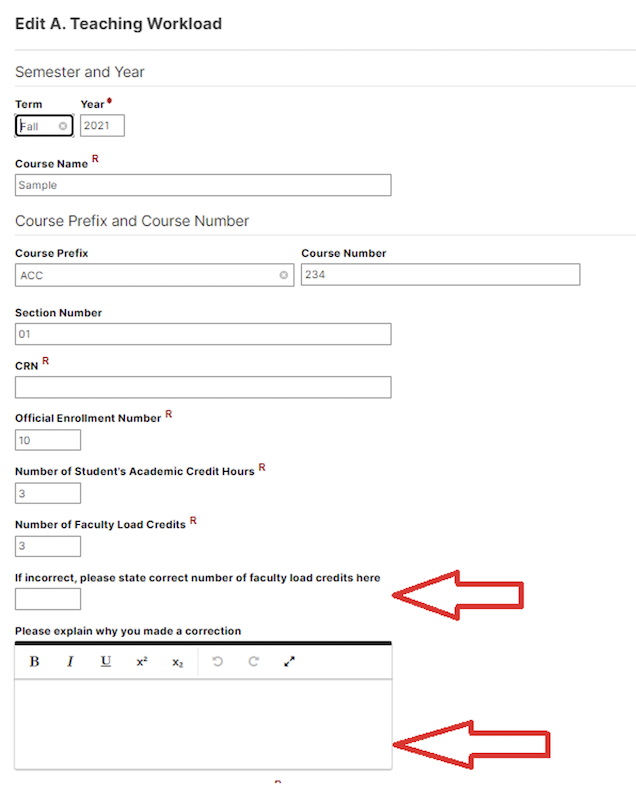
Note: If a course does not exist within WFS, you will need to contact Maureen so that she can add that information. Do not attempt to add this information yourself. Please provide Maureen (gilbridrem1@southernct.edu) with the following information so she may add the course:
- Course Name
- Course Prefix and Course Number
- Section Number
- CRN Number
- Official Enrollment Number
- Number of Student’s Academic Credit Hours
- Faculty Load Credits
- Is course governed by a side letter? Yes or No.
- Instructional Mode
The faculty member will be notified when the course is added so that they may go in and electronically sign off on their information.
Once you have verified all the information within “A. Teaching Workload”, click the back arrow and then open the section called B. Non-Teaching Workload (Reassigned time, Sabbatical).
Please click on B. Non-Teaching Workload to begin editing data for the faculty member who had errors in the report under reassigned time. You are only checking the current semester, so click Fall 2021-2022.
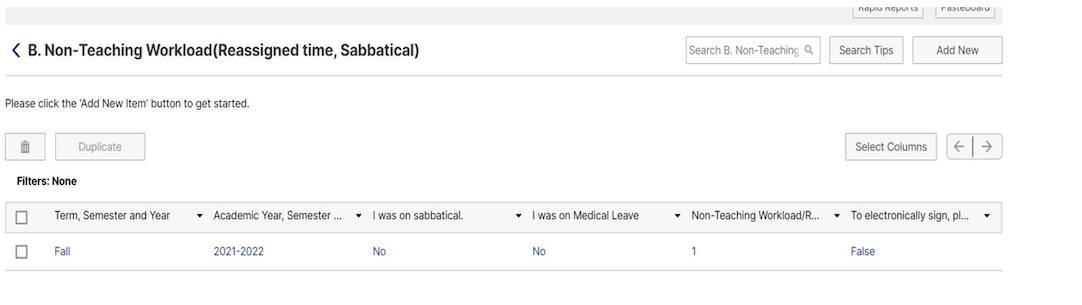
Once inside you will see the record’s detailed information.
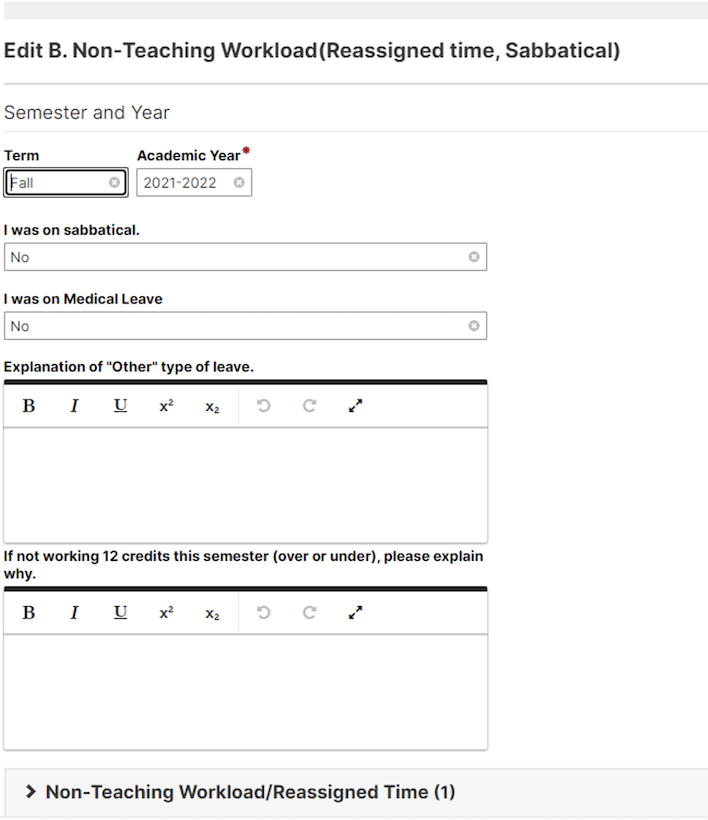
Please check to make sure that the information in “Type of Non-Teaching Workload Credit (reassigned time)” and “Credits Per Semester” are accurate for the fall 2021 semester. When you find an error, you will need to make changes directly in these two boxes, and then provide your initials and an explanation of why you made these changes in the box on the right. Please be sure to click Save in the upper right-hand corner when finished.
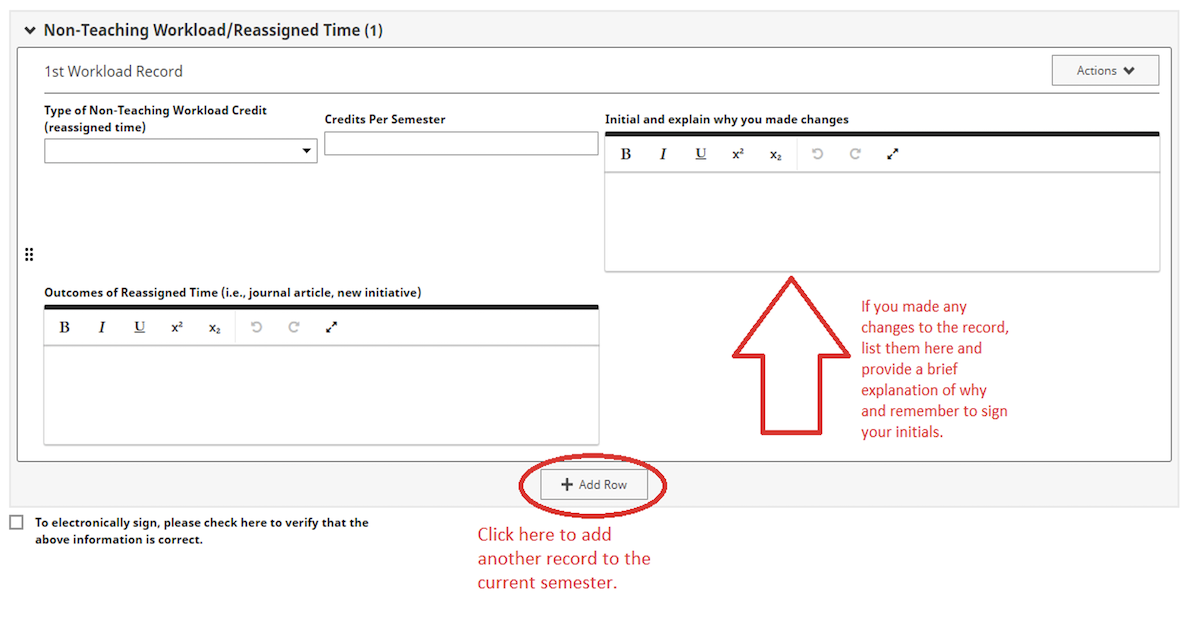
For faculty who do not have any reassigned credits for the Fall 2021-2022 semester, but who should have them, click + Add New Item in the upper right-hand corner of the screen as shown below. Start by entering the current Term and Academic Year. Then work your way down the page, entering the applicable information into the corresponding fields. If you have more than one workload record to add, click Actions and select Add Row Below. Please be sure to click Save when you are finished.

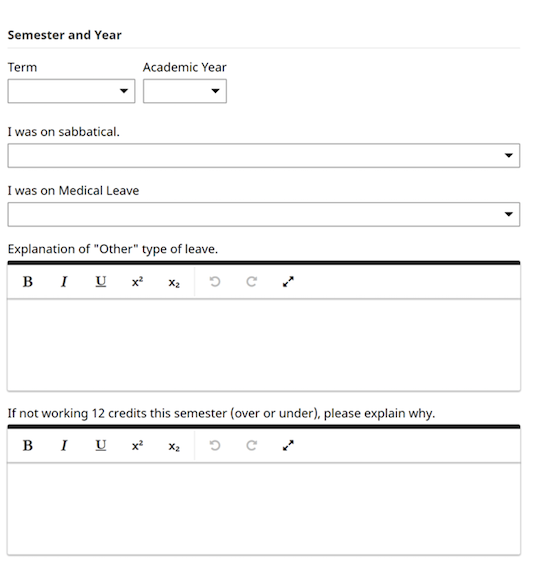
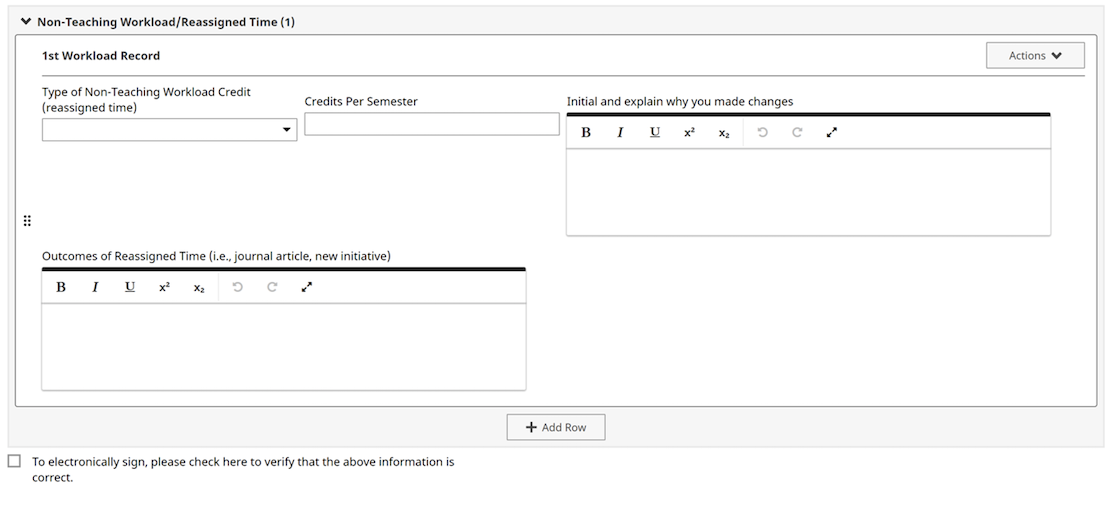
To correct the information for a particular faculty member’s Accrued Remainder, please go to screen C. Credit Load History and Remainder. Here you will need to correct the information in WFS for each faculty member who had an error in their Full Time Faculty Workload Summary Report – Fall 2021-2022 Accrued Workload Section

Click on Fall 2021-2022 and you will be brought inside the record. Now input any corrections into the box below the Accrued Workload Remainder box. Do not attempt to edit the remainder in the box called “Accrued Workload Remainder”. Instead, input what you think the correct remainder should be into the box underneath the Accrued Workload Remainder box. Be sure to place your initials inside this box as well. Next, email Maureen, the faculty member, and the Assistant Dean with an explanation as to what and why changes are being suggested. Once Maureen has received written approval from the Assistant Dean, she will go in and make the necessary changes in WFS. These corrections will be completed before the faculty members themselves are invited to access WFS to verify their own credit load/AWR information. Please be sure to click Save after making any changes or notes. An example of a record in screen C. is shown below.
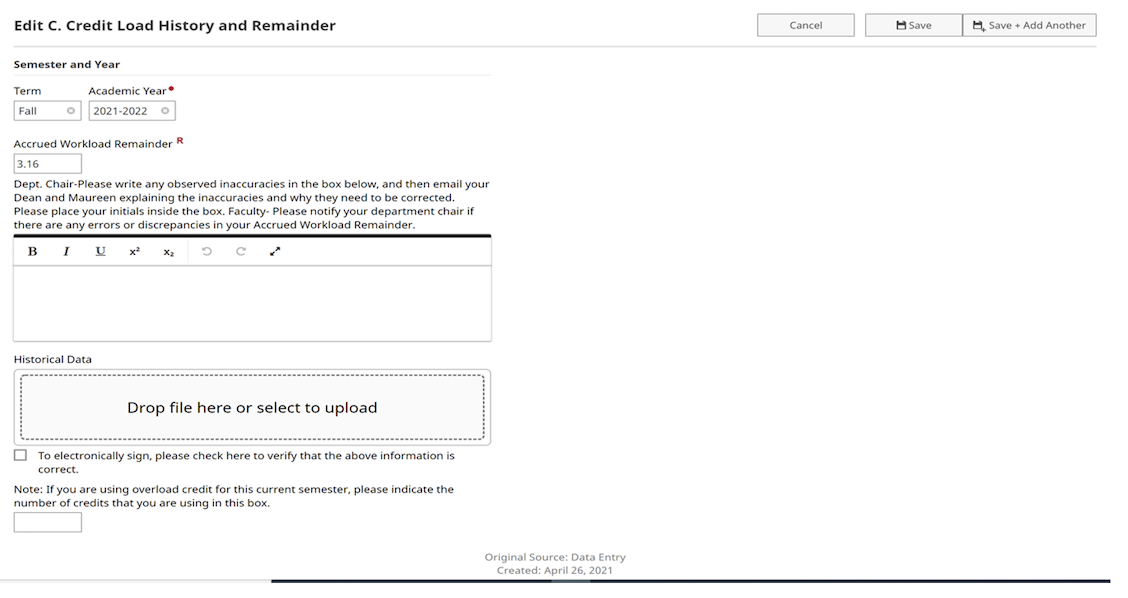
To Continue to the Next Faculty Member (if necessary):
In order to proceed to the next faculty member’s information in Watermark Faculty Success, navigate back to select the next faculty member by hovering your cursor over Activities and selecting Manage Data, just as you did for the first faculty member. Please continue to do this process for each faculty member in your department who has an error in the report. All full-time faculty will be invited to go into Watermark Faculty Success themselves and view their own information to electronically sign off after department chairs have been given 3 weeks to review their report.
If you have any questions, please contact Maureen at gilbriderem1@southernct.edu